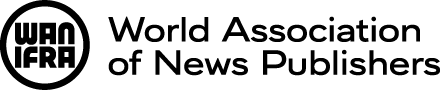Copy-Paste: Use the dialog boxes "T" or "W"!
Usage:
- When you copy-paste text from web pages and the like, use the tool "Paste as Plain Text."
- When you copy-paste text from Microsoft Word, use the tool "Paste from Word" or "Paste as Plain Text."
- In both cases a dialog box opens. You can paste your text into a text field, and then insert it into the editor.
Benefits:
- Only the text will be imported – without any extraneous formatting (line breaks, font styles, colors, etc.) from other web pages or Microsoft Word.
- Your text will appear in the format and design of our web site, so it will be consistent in appearance with the rest of the site.
Importance:
- Please use this procedure every time! If you paste directly into the editor, you might not see any formatting problems – but they are almost certainly there! The harmful coding is hidden from you, but it can produce a poorly formatted page after you have saved your work.
Well-structured text: Use headlines (Heading 3)!
Usage:
- Use the drop-down "Format" menu to format headlines correctly. Be sure to use enough sub-headlines.
Benefits:
- Your text will be well structured, so that your readers get the big picture on first sight.
- Not only your readers will know what's important, because it's big and bold, but so will Google and Co., which treat headlines differently than simple paragraphs and the like.
Do not:
- Don't use just bold paragraphs (one-liners), when you can use headlines. You may use bold one-liners as a next-level element for structuring your text.
Well structured text: Use paragraphs - avoid manual breaks!
Usage:
- To create a paragraph break, choose the "paragraph" option from the drop-down "Format" menu, then hit RETURN.
-
Do not create manual breaks by hitting SHIFT + RETURN. That will create formatting problems!
Do not:
- Never use two manual line breaks ("<BR> <BR>" in HTML code) to denote a paragraph. The appearance and structure (as seen by search engines) will suffer.
- Also, do not use empty paragraphs to create white space. If there is too much dense text, use a headline.
Well structured text: Use HTML-lists - avoid special characters!
Usage:
- When creating a list, always use either the "bullet point" button or "number" button in the WYSIWYG editor.
Do not:
- Do not manually type special characters ("-" or ">", for instance), image-icons or numbers (1, 2, 3) to designate list items.
Well structured text: Use tables when you have data for them!
Usage:
- Use the "table" functions that are activated by means of buttons in the WYSIWG editor.
Benefits:
- You can structure data in an effective way: For instance, if you have a list of items (persons) with more than one related value (name, age, gender, etc.), you can use a table to display your data set.
Do not:
- Never use tables to format text and images (positioning text next to images or something else). Tables are for structured data – nothing else!